

Microsoft Office Professional
Master Professional Office automation Applications in the world
Topics Covered:
1. Computer Basics
2. Microsoft Windows
3. Windows Utility Applications
4. English Type Writing
5. Microsoft Word
6. Microsoft Excel
7. Microsoft PowerPoint
8. Microsoft OutLook
9. Microsoft Access
10. AI Prompting for Office
11. Working in Office LAN
12. Internet
Course Duration:
Class Room Training: 120 hours
Two Months (2.5 - 3 hours Weekly 6 days)
Online training: 30 hours
One Month (1 hour weekly 6 days )
Fee Details:
Course Fee: ₹ 10,000

FREE AI chatbots and Prompting Course
FREE Internet Course
FREE English Type Writing Course
FREE Utility Tools Course
FREE Placement Registration
* Conditions Apply.
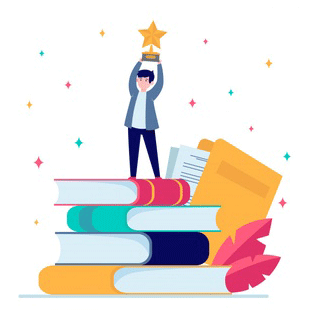
CERTIFICATIONS
Sinet Certification
ISO 9001 2015 logo embossed
with Online reference.
Cost: Free
Show Model JOB TITLES
Office Works
Spread Sheet Manager
Database Manager
Computer Assistant
Data Entry Operator
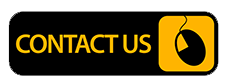
For more information contact now
8086 800 700
 8086 800 700
8086 800 700
sinetlimited@gmail.com
+91 9946 668 186
+91 04933 227 816
info@sinet.in
Sinet Microsoft Office Course Contents
1. Basics of Personal Computer
Computer Fundamentals, Microsoft Windows Operating System, Desktop Concepts, Accessories, Note Pad, Calculator, Creation, Rename, cut, copy, delete operations of Folder & Files.
2. English Typewriting
Understanding Keyboard typing pattern, Practice Typing using the Typing Master Application.
Microsoft Word Course Contents
3. Text Basics & Text Formatting and saving file in Microsoft Word
Typing the text Formatting text, Alignment of text, Editing Text: Cut, Copy, Paste, Select All, Clear, Find & Replace, New, Open, Close, Save, Save As, Formatting Text: Font Size, Font Style, Font Color, Use the Bold, Italic, and Underline, Change the Text Case, Line spacing, Paragraph spacing, Shading text and paragraph, Working with Tabs and Indents.
4. How to create Tables in Word
Working with Tables, Table Formatting, Table Styles, Alignment option, Merge and split option.
5. Working with Microsoft Word Objects
Shapes, Clipart and Picture, Word Art, Smart Art, Columns and Orderings - To Add Columns to a Document, Change the Order of Objects.
6. Working with Objects & Header and Footer
Inserting Text boxes, Inserting Word art, Inserting symbols, Inserting Chart, Inserting custom Header and Footer, Inserting objects in the header and footer, Add section break to a document, Working with bullets and numbered lists.
7. Styles and Content in Microsoft Word
Using Built-in Styles, Modifying Styles, Creating Styles, Creating a list style, Table of contents and references, Adding internal references, Adding a Footnote, Adding Endnote.
8. Merging Documents in Microsoft Word
Typing new address list, Importing address list from Excel file, Write and insert field, Merging with outlook contact, Preview Result, Merging to envelopes, Merging to label, Setting rules for merges, Finish & Merge options.
9. Other Advanced features in MS Word
Changing Word Options, Changing the Proofing Tools, Managing Templates, Restricting Document Access, Using Protected View, Working with Templates, Managing Templates, Understanding building blocks, Check Spelling As You Type, Mark Grammar Errors As You Type, Setting AutoCorrect Options, Page Setup, Setting margins, Print Preview, Print.
Microsoft Excel Course Contents
10. Introduction and Formatting excel workbook
Introduction to Excel interface, Understanding rows and columns, Naming Cells, Working with excel workbook and sheets, New, Open, Close, Save, Save As, Formatting Text: Font Size, Font Style, Font Color, Use the Bold, Italic, and Underline, Wrap text, Merge and Centre, Currency, Accounting and other formats, Modifying Columns, Rows & Cells.
11. Perform Calculations with Microsoft Excel Functions -1
Creating simple formulas, Setting up your own formula, Date and Time Functions, Financial Function,
12. Perform Calculations Microsoft Excel Functions -2
Logical Functions, Lookup and Reference Functions Mathematical Functions, Statistical Functions, Text Functions.
13. Sort and Filter Data in Microsoft Excel
Sort and filtering data, Using number filter, Text filter, Custom filtering, Removing filters from columns, Conditional formatting
14. Microsoft Excel Charts to Present Data Visually and Effectively
Inserting Column, Pie chart etc, Create an effective chart with Chart Tool Design, Format, and Layout options, Adding chart title , Changing layouts, Chart styles, Editing chart data range, Editing data series, Changing chart
15. Analyse Data Using PivotTables and PivotCharts
Understand PivotTables, Create a PivotTable Framework Using the PivotTable and PivotChart Create.
16. PivotChart from PivotTable.
Inserting slicer, Creating Calculated fields.
17. Protecting and Sharing the workbook in Microsoft Excel
Protecting a workbook with a password, Allow user to edit ranges, Track changes, Working with Comments, Insert Excel Objects and Charts in Word Document and PowerPoint Presentation.
18. Other features in Microsoft Excel
Creating and Recording Macros, Assigning Macros to the work sheets, Saving Macro enabled workbook, Page setup, Setting print area, Print titles Inserting custom Header and Footer, Inserting objects in the header and footer, Page Setup, Setting margins, Print Preview, Print, Enable back ground error checking, Setting AutoCorrect Options.
19. Advanced Excel Functions
Two-Way Lookup, Using Drop down Lists as Lookup Values, Three-way Lookup, Getting the Last Value from a List, Partial Lookup using Wildcard Characters and VLOOKUP, VLOOKUP Returning an Error despite a Match in Lookup Value, Doing a Case Sensitive Lookup, Using VLOOKUP with Multiple Criteria, Handling Errors while Using the VLOOKUP Function.
Microsoft PowerPoint
20. Setting Up PowerPoint Environment
New, Open, Close, Save, Save As, Typing the text, Alignment of text, Formatting Text: Font Size, Font Style, Font Color, Use the Bold, Italic, and Underline Cut, Copy, Paste, Select All, Clear text, Find & Replace, Working with Tabs and Indents.
21. Creating slides and applying themes in Microsoft PowerPoint
Inserting new slide, Changing the layout of slides, Duplicating the slides, Copying and pasting slides, Applying themes to the slide layout, Changing theme color, Slide background, Formatting slide background, Using slide views.
22. Working with bullets and numbering in PowerPoint Presentation
Multilevel numbering and Bulleting, Creating List, Page bordering, Page background, Aligning text, Text directions, Columns option.
23. Working with PowerPoint Objects
Shapes, Clipart and Picture, Word Art, Smart Art, Change the Order of Objects, Inserting slide header and footer, Inserting Text boxes, Inserting shapes, using quick styles, Inserting Word art, Inserting symbols, Inserting Chart.
Internet Course
24. The World of Internet
Browser, URL and Links, Websites, Searching
25. e-Mail
e-Mail Concepts, creating e-MailID, sending emails and attachments, spam emails, CC, BCC, etc.
26. Youtube & Social Media
Safe Use of Youtube, Social media Basics.
Microsoft Access Course
27. Introduction to Databases and Microsoft Access
Understanding Database Concepts (Data, Tables, Records, Fields), What is a Relational Database Management System (RDBMS)? Overview of the Microsoft Access Interface (Ribbon, Navigation Pane, Object Tabs), Understanding Access Objects (Tables, Queries, Forms, Reports, Macros, Modules) Creating a Blank Database vs. Using Templates
27. Working with Tables: The Foundation
Designing Tables: Data Types and Field Properties, Creating Tables in Design View and Datasheet View, Defining Primary Keys and Understanding their Importance Establishing Relationships Between Tables (One-to-One, One-to-Many, Many-to-Many), Understanding Referential Integrity, Importing Data from External Sources (Excel, Text Files) Linking to External Data
28. Data Entry and Management
Entering, Editing, and Deleting Records in Datasheet View, Sorting and Filtering Data, Finding and Replacing Data, Working with Subdatasheets, Attaching Files and Images to Records
29. Creating Queries to Retrieve Data
Introduction to Queries: Select Queries, Using the Query Design Grid, Specifying Criteria (Simple and Complex Criteria using AND/OR), Calculated Fields in Queries Parameter Queries (Prompting for Input), Action Queries (Make Table, Append, Update, Delete - Use with Caution), Action Queries (Make Table, Append, Update, Delete - Use with Caution), Crosstab Queries for Summarizing Data, Finding Duplicate and Unmatched Records
30. Designing User-Friendly Forms
Introduction to Forms for Data Entry and Viewing, Creating Forms using the Form Wizard, Creating Forms in Layout View and Design View, Adding Controls (Text Boxes, Labels, Combo Boxes, List Boxes, Buttons), Modifying Form Properties (Layout, Formatting), Creating Subforms to Display Related Data, Adding Headers, Footers, and Navigation Buttons
31. Generating Professional Reports
Introduction to Reports for Presenting Data, Creating Reports using the Report Wizard, Creating Reports in Layout View and Design View, Grouping and Sorting Data in Reports, Adding Calculated Controls and Summaries (Counts, Sums, Averages), Formatting Reports for Printing and Viewing, Creating Mailing Labels
Microsoft Outlook Course
32. Introduction to Microsoft Outlook
Overview of the Outlook Interface (Ribbon, Navigation Pane, To-Do Bar, Reading Pane), Understanding Email Accounts (POP3, IMAP, Exchange/Microsoft 365), Setting up Email Accounts, Navigating Between Mail, Calendar, People, and Tasks, Basic Customization (Themes, Layout)
33.Mastering Email Communication
Composing and Sending New Emails, Formatting Messages (Fonts, Styles, Themes), Attaching Files and Outlook Items, Using CC and BCC Effectively, Replying To and Forwarding Messages, Requesting Read Receipts and Delivery Receipts, Using @, RemindersMentions, Recalling or Replacing Sent Messages (if applicable), Working with Signatures,
34. Organizing Your Inbox
Reading and Managing Emails (Mark as Read/Unread, Flags, Categories), Using Search Folders and Instant Search, Creating and Managing Folders, Using Rules to Automate Email Handling (Moving, Flagging, Categorizing), Managing Junk Email, Using Conversation View, Cleaning Up Folders and Mailbox,
35. Managing Contacts (People)
Adding, Editing, and Deleting Contacts, Creating Contact Groups (Distribution Lists), Importing and Exporting Contacts, Linking Contacts, Using the People Pane
36. Effective Calendar Management
Scheduling Appointments and Events,Creating Recurring Appointments, Scheduling Meetings with Others (Checking Availability, Tracking Responses), Responding to Meeting Requests, Sharing Calendars and Managing Permissions, Opening Shared Calendars, Using Calendar Groups.
36. Working with Tasks and To-Do Lists
Creating Tasks, Tracking Task Progress, Setting Due Dates and Reminders for Tasks
Faculty training, Lab Practice, Lab Exercises and Portal based assignments.
* Sinet Education reserved the right to alter the course contents, offers, price, certificates etc.